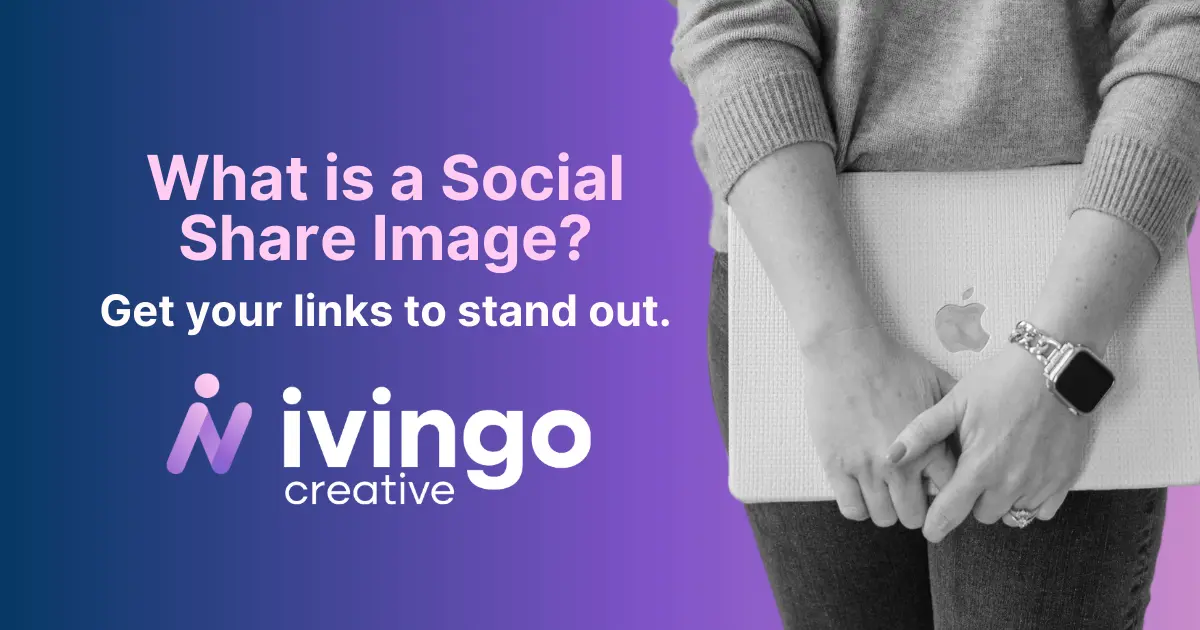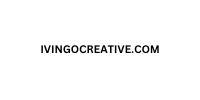What Is a Social Share Image?
If you’ve ever shared a link on social media and noticed a blank or random image in the preview, you’re not alone. This common issue happens when a website doesn’t have a social share image set up.
So, what is a social share image? It’s the image that appears alongside a link when it’s shared on platforms like Facebook, LinkedIn, or Threads (my favorite). These images help your content stand out, grab attention, and improve your brand’s visibility online. Without a social share image, your links can look incomplete or unprofessional.
In this post, we’ll break down why social share images are important, how they improve engagement, and the best ways to set them up on platforms like WordPress, Showit, Squarespace, and Shopify.
Why Social Share Images Matter for Your Website
Now that you know what a social share image is, let’s talk about why they’re so important for your website.
Social share images are more than just visuals—they’re a key tool for increasing clicks and engagement on social media. When a user shares your link, the image that appears in the preview can make or break whether someone clicks through to your website.
Here’s why social share images matter:
Increased Engagement: Posts with images perform better on social media. A well-designed image can grab attention and increase likes, shares, and comments.
Higher Click-Through Rates (CTR): A strong image entices users to click the link. Without a social share image, your post may get overlooked.
Brand Consistency: A custom social share image ensures your brand looks professional and recognizable, no matter who shares your content.
Better Control of Your Messaging: You can control what image appears when your content is shared, ensuring that it aligns with your brand and message.
What Happens Without a Social Share Image?
Without a properly set social share image, social media platforms will pull random images from your webpage—or worse, no image at all. This can result in:
- Broken or blank link previews
- Poorly cropped or unrelated images
- Missed opportunities for engagement and traffic
Here’s a comparison of a good versus bad link preview:
| Good Preview | Bad Preview |
| ✅ Branded, well-cropped image | ❌ Random or blank image |
| ✅ Clear title and description | ❌ No context for the link |
| ✅ Eye-catching and professional | ❌ Looks untrustworthy |
How to Set a Social Share Image on Popular Platforms
Setting up social share images is easier than you think! Below are step-by-step instructions for the most popular website platforms.
💡 Tip: Ensure your image size is 1200 x 630 pixels for the best display on Facebook and LinkedIn.
How to Set a Social Share Image on WordPress (Using Yoast SEO)
For WordPress users, the Yoast SEO plugin makes it simple to add social share images to your pages and posts.
Steps to Set a Social Share Image in Yoast:
- Install and activate the Yoast SEO plugin.
- In your post or page editor, scroll down to the Yoast SEO box.
- Click on the Social tab.
- Upload your image under the Facebook Image and Twitter Image fields.
- Save your changes.
With Yoast, you can also customize the title and description that will appear alongside the social share image.
How to Add a Social Share Image in Squarespace
Squarespace users can add social share images through the platform’s page settings.
Steps to Add a Social Share Image on Squarespace:
- In your Squarespace dashboard, go to Pages.
- Click the gear icon next to the page you want to edit.
- Under Social Image, upload your desired image.
- Save your changes.
How to Set a Social Share Image on Shopify
For Shopify users, adding a social share image is straightforward.
Steps to Set a Social Share Image on Shopify:
- In your Shopify admin, go to Online Store > Preferences.
- In the Social Sharing Image section, upload your image.
- For individual products or pages, go to the product or page editor and upload an image under Social Sharing Options.
How to Set a Social Share Image on Showit
Steps to add a Social Share Image on Showit:
- Open your page in the Showit designer.
- Select the page from the left-hand panel and go to the SEO Settings tab in the right-hand sidebar.
- In the Share Image field, upload your desired image.
- Click Publish to save your changes.
💡 For blog posts (managed via WordPress on Showit), make sure to set a Featured Image in the WordPress editor to serve as the social share image or use the Yoast plugin.
What Makes a Great Social Share Image?
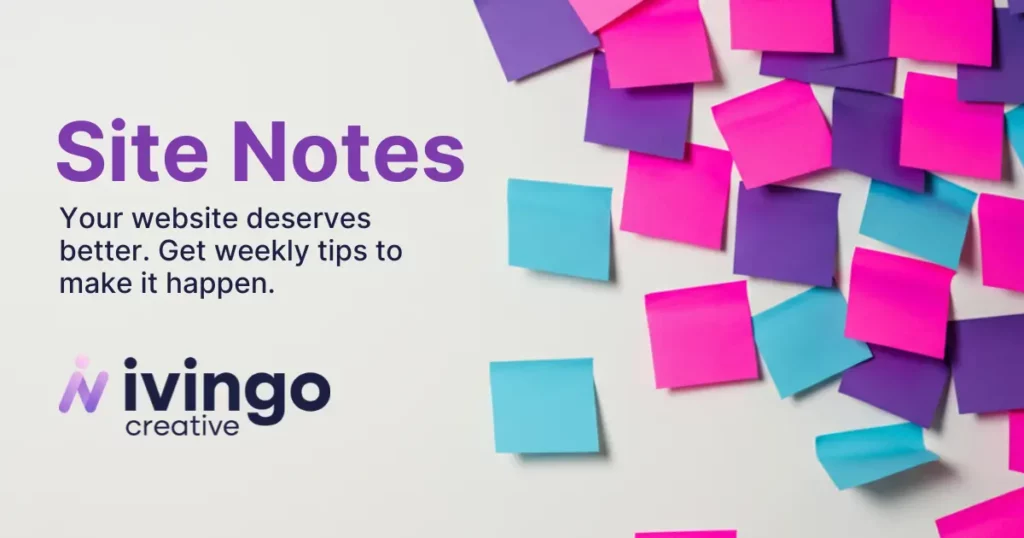
Now that you know what a social share image is and how to set one up, let’s talk about creating the best possible image.
Here are some best practices to follow:
Use the Right Dimensions
For most platforms, the recommended size for social share images is 1200 x 630 pixels. This ensures your image looks great on Facebook, LinkedIn, and Twitter.
Keep It On-Brand
Make sure your social share image reflects your brand. Use your logo, brand colors, and consistent fonts to maintain a professional look.
Make the Message Clear
Your social share image should communicate the page’s purpose. Use text overlays to highlight key information, such as your post title or a call to action.
How to Test Your Social Share Image
Once you’ve set your social share images, you’ll want to make sure they display correctly on social platforms. Here are a couple of tools to help:
- Facebook Sharing Debugger: Check how your link will appear on Facebook.
- Twitter Card Validator: Preview your link on Twitter.
So Why Having a Social Share Image Matter?
A social share image is a small but mighty tool for improving your website’s visibility and engagement on social media. By setting the right image for each page or post, you ensure that your content looks polished, professional, and enticing.
If you want more clicks, better engagement, and stronger brand recognition, don’t skip this simple but powerful step.
Need help optimizing your website for social media? Learn about our website optimization monthly retainers that make sure your site is always social-ready!